The complete guide to entering FICTION
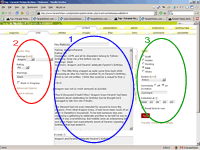 [Watch the video]
[Watch the video]
[See an example]
[Skip down to Editing Existing Stories]
[Skip down to Style and Formatting]
First of all, this manual looks elaborate, but that's just because it explains every possible option. And of course, you can also just email us your work instead.
Posting is really very easy: if you're posting the full story here you'll need to fill in the Title, Body, Summary, Pairings and Rating fields, and perhaps also add a warning and mark your work as a WIP. The same applies if you're posting your story as a link to your own site, only leave out the Body and enter your link in the External Address field.
Read this page once, and you'll know what applies to you.
If you don't have a password yet, get one first.
Log in here (there's a link to the user area at the bottom of each page), and you'll land right on the form where you can enter your story. The form consists of three columns, as marked in the screenshot. The middle one (circled in blue) is the most important: this is where your story's title and body. On the left (the red section) you can enter details for the story listings, such as the pairings, warnings, and whether your story is finished or a work in progress. The section on the right (here in green) are mostly settings that have to do with the working of the site, such as the status, the section, and the date. In most cases, you will not have to change anything in the green section.
Also note that there is a link to these instructions whenever you need them: there's a row of links at to top of the screen, where it says 'Need help?'. The links open in a new window or tab.
There are also hints to go with each item: just click on the ? next to it!
Step 1: The essentials
Title: Enter the title of your story in the title field.
NB: Should you receive a warning when you save your story, saying another with the same title already exists, you do not have to change the title of your story (displayed in listings and on the story page), only the URL-only title (used to make up the URL). Read more here.
Header: You can choose to either use our standard header, compiled from the information you enter in step 2, or to enter your own custom header in the body field, at the start of your story. The first is quick and easy; the second gives you full control on how you structure your header.
Body: If you want to link to the story on your own site, you can leave this field empty. Otherwise, this big text box will obviously hold your story text,
but you can also enter anything else that you want to appear with your story
in this box. As you can see from the example in the screenshot, you can enter
full headers, as you would when you'd post your story to a blog such as LiveJournal,
or to a mailinglist.
In order to ensure you'll have maximum control over the way your work is displayed, the only details that are automatically displayed with the full version of your
story are the title, the rating, and the author, so you do not have to include
those. Everything else is up to you.
Alternatively, you can set the header option (see above) to "Auto generate a header for me", and the auto header will be displayed. In that case, the body field should only contain the text of your story.
If your story has multiple chapters, or want to display it on multiple pages for another reason, you can do so by typing the code [page] (with a white line before and after) at the points where split should be made.
NB:This example shows a complete form.
Pictures: Not used for fiction. The pictures box (right underneath the body) is used for pictures only. Uploading an image or entering an Article image ID will not add a picture to your story. If you want to illustrate your story, please insert an image in the text of the body field using normal HTML code.
Step 2a: The details
Pairings: The pairing(s) you select here determine on which
pairing page(s) your story
will be listed. We always refer to a 'pairing' by the character other than Faramir;
so if your story features Faramir/Boromir, select 'Boromir'. So the two boxes here means space for two pairings; if you need more, click on 'More Options', further down on the left hand side.
If your story has one pairing only, leave the second field empty. However, if
your story does not have any pairing at all, please do not leave both fields
empty but select No Pairing as your first pairing. This will
ensure your story is listed on the No
Pairing page.
If your character is not listed here, let
us know, and we'll create a new entry. We'll only do this for Tolkien's
characters though; if you've created your own, or borrow someone else's creation,
please list them under Original Male Character (OMC) or Original Female Character
(OFC). Also note that there are a few bulk characters: 'Rangers' includes all the Ithilien Rangers such as Mablung and Damrod, and 'Beasts' everything from orcs, to Nazgûl, to The Watcher in The Water.
If your story features any non-Faramir pairings, say Aragorn/Boromir, you can
list these in the headers you enter in the body of your story, but
since we do not have a page listing all Aragorn/Boromir fics, you don't have
to enter those pairings here.
At this site, we sort stories by 'pairing', with Faramir always as one half of that pairing. We use 'pairings' in the broadest possible sense of the word. There is no need for any relationship or romance between the characters: even if in your story Faramir and Éowyn just have a casual chat, it will be of interest for people looking for stories with Faramir and Éowyn, and therefore deserves to be listed on the Éowyn page.
If, however, Éowyn and Faramir never meet, speak to, or even think of each other, and Éowyn only appears in your story only to share that casual chat with Éomer (who happens to madly in love with Faramir), then Éowyn's part in the story is not all that relevant to this archive. Of course you can mention her in your headings, but better list your story on Éomer page only -- listing your story with the Éowyn fics may leave people with false expectations. (Yes, we're a very, very Faramir-centric archive...)
Rating: Please select an appropriate rating for your story.
Warnings: Please enter appropriate warnings for your story. If your story needs no warnings, please leave this box empty, and no 'Warnings' line will appear in the listings. Hence, there is no need to fill in 'None', as you may have seen people do at one of the cookie-cutter archives.
Work in Progress: Tick the box if your story is not yet finished.
NB: When you come back later to add to your story, remember to tick the 'Reset time to now' box so the timestamp will be updated and your story will appear at the top of the list on the news and fiction pages. See step 3 for details.
Summary: Enter a short summary of your story here. This summary will be used on all pages where lists of stories are displayed.
External Address: If you want to link to your story on your own site instead of archiving a full version in the archive, fill in the address to link to here. Remember to leave the body text box empty, but fill out the rest of the form as normal.
If you want to archive your story at the archive, leave this field blank.
If you have more than two pairings, a second author, or wrote your fic in a language other than English - click on 'More Options' and continue below.
Otherwise, skip forward to Step 3.
Step 2b: The details - Advanced
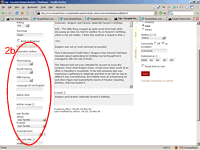 Secondary Author: If you have a
co-author, you can enter her (his) name here. If this author already has one or more stories
in the archive, make sure you enter the name exactly as she (he) is
credited elsewhere, or the link to the author's page will not work. If it's
a new author, drop us a line so we
can make a new author's page.
Secondary Author: If you have a
co-author, you can enter her (his) name here. If this author already has one or more stories
in the archive, make sure you enter the name exactly as she (he) is
credited elsewhere, or the link to the author's page will not work. If it's
a new author, drop us a line so we
can make a new author's page.
Third / Fourth / Fifth Pairing: See 'Pairings'.
Language (if not English): If your story is not in English, please select the language. If your language is not listed, please get in get in touch - we'd be very very happy to add a new language!
When you're adding a story in a language other than English, it'd help us if you still use English in your warnings (you can add warnings in your own language to the 'body' field. Also please provide a translation of your summary.
Additional info for the auto-generated headers: If you've chosen for the auto generated header rather than entering your own, custom header, it is possible to add extra information such as Author's Notes, thanks to your beta, etc. Please use html to create linebreaks etc.
Step 3: Site Settings
On most occasions, you will not need to change anything on this side of the screen. The only exception is 'Reset time to now' which you might have to change when updating a story.
Section: The section you're posting to. If you're posting a story, leave this on 'Fiction'.
Click on 'Advanced Settings' to reveal the settings below.
Status: If you want to post your story right away, select
'Live' (default). If you want the administrators to give it the once
over first, select 'Pending'. If it's not ready for posting yet, select
'Draft'.
'Hidden' and 'Sticky' are for admin use only.
Textile or HTML: The default editing mode is 'Textile'. This
is a simplified way of adding formatting to text. For example, it turns *bold*
into bold and _italic_ into italic, though you can also still use <b> and <i> as well. Click on 'Textile
Help' on the left for more instructions. If you want to work in pure HTML (that is, start each paragraph with <p> and so on), select 'Leave text untouched' for article
and/or summary.
NB: Note that all texts moved over from the old site by the administrators are in HTML mode.
URL-only title: Stories, by default, receive an URL that matches their title. Should you get an error message saying your story was saved as a draft because there was already a story with the same name in the archive, you can change the URL here. You could, for example, add your name to the end.
Comments: If you do not want visitors to comment on your story, you can select off. Then no comment box will appear at the bottom of your story. If you want, you can also enter a custom invitation to replace the standard 'Comment' to, say, 'Please let me know what you think.'
Set timestamp to now: If you're publishing a new story, you don't have to worry about the timestamp: it will be set to the system time at which you post.
If you're editing an existing story, the 'reset timestamp to now' box will be off by default, so the original timestamp will not be changed if you save your edited story. This is great if you just edited to clean up some typos or change the layout, but if adding
a new chapter, do tick this box so your story will appear at the top of the recent
additions and recent fiction lists again.
Or publish at: With this function you can set the timestamp of your story to any point in time. Note that when you choose a future date, your story will not appear on the site until that date is reached. We use this function for our Midwinter and Midsummer Swaps, to make all stories appear simultaneously. Please avoid changing the timestamp unless you have a special reason to do so.
Step 4: Saving & Entering the next Story
Click the red 'Publish' button to save your story. Notice that the text 'Article posted' appears at the top of the screen, and a "View" link next to the title, that links to your story on the site.
NB: Note that if you are entering your first ever story, it'll have to be approved by one of the archivists before it appears on the site. A warning will appear near the top of the screen saying your article was saved as pending. We don't censor stories in any way (everything with Faramir in it is welcome!); we use this precaution to prevent spammers from registering and then flooding the site with ads. Once you've posted your first story, we will know you're a genuine author and not an evil spammer, and upgrade your account so your next stories will appear without intervention.
To enter another story, click on "Create New" (or the 'Edit' tab). This will give you a clean,
empty form.
NB: if you enter a new story by editing a freshly saved one,
you will replace the earlier story!! Always start with a new form by
clicking "Create new" or the 'Edit' tab.
Editing Existing Stories
If you want to edit your story later on, you'll first have to locate it. "Your Recent Articles" (bottom left on the Edit page) - lists your 10 most recently edited stories. If the story you want to edit is not there, go to the articles tab - the tab just to the right of the Edit tab: there all your stories are listed.
Besides all your fiction, you'll also find an article in the 'authors' section with your name as title. This is the article that lists all your work (www.faramirfiction.com/authors/you). Feel free to edit the body text of this article - you may want to include a link to your site, a short bio, or even the URL to an (external) avatar in the article image field. Just make sure you leave all the settings other than the body text and article image as they are.
Click on any of the titles to edit the article. Now editing is just like posting the article in the first place. If you're adding a new part to your story, remember to tick the 'reset time to now' box to update the timestamp and place your story at the top of the New Additions and Fiction pages; if you're just clearing up some mistakes, leave it empty. And if you're adding the final chapter to your story, don't forget to un-tick 'Work in Progress'.
A note on Style and Formatting
If you are a regular reader at this site, you've probably noticed we try to maintain a uniform style for all stories. This is not only easy on the eye, it will also make it easy to change to a different site layout, should we want to, at some point in the future. If all chapter heading are marked with the same styling code, all we need to do is change that style (font, size, colour, ...) once. If all chapter headings are styled individually (ie, marked as bold/italic/larger/centred, instead of heading 3), we'd have to edit all stories. Needless to say, we prefer the first scenario.
When you click 'Help' at the top of the left column on the writing screen, a list of the most commonly used formatting codes pops open. This table will give an overview of how those codes will look in practise. Note that the corresponding HTML code (<i> for italic etc.) will also work for all formatting in this table.
If you have trouble with any of these codes not turning into their corresponding formatting, check the following:
- Make sure you never start a line with a space, tab or other type of indentation.
- Make sure you have a blank line before and after headers etc. (completely blank: check for spaces!)
- Avoid using 'curly' quotes and other fancy characters around formatting: use ' " ... -- and not ‘’ “” … — . Our system will make them fancy again. Learn about disabling Word's autocorrect option.
What you type |
What shows up |
| h3. Chapter Heading | Chapter Heading |
| h4. Section Heading | Section Heading |
| h5. Sub-section Heading | Sub-section Heading(We use this heading for notes at the start of new sections, things like “One week later…” or “Meanwhile, elsewhere”) |
| bq. blockquote for epigraphs, notes, letters, poems, songs | blockquote for epigraphs, notes, letters, poems, songs |
| bq.. With two dots after the bq tag, not only the first paragraph becomes a blockquote. All following paragraphs are included in the blockquote. You end the blockquote by starting the first normal paragraph with a p tag. p. New normal paragraph |
With two dots after the bq tag, not only the first paragraph becomes a blockquote.New normal paragraph |
| _italic_ | italic |
| *bold* | bold (Please avoid as much as possible in favour of italic: remember, italic is used to make a word stand out in a sentence; bold is used to make a word stand out on a page.) |
| ??alternative italic for quotes, thoughts and such?? | alternative italic for quotes, thoughts and such |
| -deleted text- and +inserted text+ | |
| ^superscript^ and ~subscript~ | superscript and subscript |
footnote in text[1] fn1. explanation below text |
footnote in text1
1 explanation below text |
| "link text":http://linklocation | link text |
| !http://imagelocation.com/image.jpg! |  |
* one * two |
|
| ___ (three underscores; or [line]) |
(simple horizontal rule - after heading) |
| *** (three asterisks; or [break]) |
[page] | (page break; for multi-chaptered stories) |
| "quotes", 'quotes' ..., em -- dash, en - dash, etc. | “quotes”,‘quotes’, …, em — dash, en – dash |
| I AM SO EXCITED I COULD SCREAM! | I am so excited I could scream!(please don't shout.) |
Filter
Adult content is shown. [what's this?]
Adult content is hidden.
NB: This site is still for adults only, even with the adult content filter on! [what's this?]