Feeds
Not sure about feeds? Skip down and read what they can do for you!
Feeds are available for either the entire site, or per section (Fiction, Pictures, News), pairing (Faramir/Boromir, F/Aragorn, F/Denethor, etc.), author, for all comments or just those on a specific story or picture, and for links.
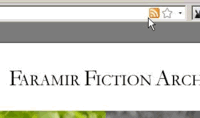 Your browser should be able to detect these feeds via auto discovery. Simply go to the page that lists the data you want to receive via a feed, and click the feed icon in your browser (Firefox shown). If you’re on a pairing page, there’ll a link to the feed for that pairing; if you’re on an author page, there’ll be a link to the feed for that author, etc.
Your browser should be able to detect these feeds via auto discovery. Simply go to the page that lists the data you want to receive via a feed, and click the feed icon in your browser (Firefox shown). If you’re on a pairing page, there’ll a link to the feed for that pairing; if you’re on an author page, there’ll be a link to the feed for that author, etc.
But if your browser doesn’t auto discover, here are all available feed addresses:
Sitewide
This is the fanciest feed we have. Complete with authors, rating and warnings, and a thumbnail for pictures.
RSS: http://www.faramirfiction.com/fullrss/
Fiction Only
RSS: http://www.faramirfiction.com/fiction/rss/
Atom: http://www.faramirfiction.com/fiction/atom/
Pictures Only
RSS: http://www.faramirfiction.com/pictures/rss/
Atom: http://www.faramirfiction.com/pictures/atom/
Pairing Specific Feeds:
RSS: http://www.faramirfiction.com/pairing/ [character] /rss/
Atom: http://www.faramirfiction.com/pairing/ [character] /atom/
NB: replace [character] with the relevant character, so for example http://www.faramirfiction.com/pairing/boromir/rss/ will give you the most recent Faramir/Boromir fics and pics.
Author Specific Fields:
RSS: http://www.faramirfiction.com/authors/[authorname]?feed=rss
NB: replace [authorname] with the name of the author whose work you want to receive by RSS feed, so for example http://www.faramirfiction.com/authors/minx?feed=rss.
Comments
If you want to keep on top of everybody’s comments, there’s also a comments feed. Beware that comments can contain spoilers!
RSS: http://www.faramirfiction.com/?rss=1&area=comments
Atom: http://www.faramirfiction.com/?atom=1&area=comments
If you only want to follow the comments on one specific story or picture, add /rss or /atom at the end of its URL:
RSS: http://www.faramirfiction.com/fiction/ [title-of-story] /rss
RSS: http://www.faramirfiction.com/pictures/ [title-of-picture] /rss
Atom: http://www.faramirfiction.com/fiction/ [title-of-story] /atom
Atom: http://www.faramirfiction.com/pictures/ [title-of-picture] /atom
Links
To keep track of our links:
RSS: http://www.faramirfiction.com/link/rss
Atom: http://www.faramirfiction.com/link/atom
Feeds?
Feeds are wonderful – they let you keep up-to-date with all your favourite sites without having to visit a list of pages over and over again. Feeds bring the updates to you. News, your local weather, or indeed, your favourite smut – if it’s on a modern website, there’s no need for you to go check for updates, it can all be brought to you instead, in the way most convenient to you.
To read an RSS or Atom feed you can use a feed reader. Your email program (like Thunderbird, Outlook) or browser (FF, Opera, Safari and even IE nowadays) might have one built in. If you don’t use any of those programs, I’d recommend using a Firefox extension like Sage or Beatnik, so you can read all your feeds right in your browser and don’t need a separate program.
Other alternatives include Blogblot that comes as either an Outlook or an Internet Explorer plugin. The Sidebar in Windows Vista comes with a feed reading gadget, and similarly there are lots of OS X dashboard widgets that read feeds.
Alternatively, you can get a (free) account at an online reader such as Google Reader (if you use gmail, you’ll already have and account), Newsgator, Weblogs.com, Bloglines or a similar service and read your collected feeds there. (If you have your own web space, I can really recommend Gregarius.) All these services allow you to build a personal collection of feeds, and read them online, similar to the way you read webmail. They work very similar to the feed readers listed above, but since they are web-based you don’t have to install anything and can access your collection from any computer. Downside is that you’re depended on third party (who will probably use ads to pay for their expenses), instead of downloading the feeds yourself directly from the source.
NB: These online readers work great if you’re behind a firewall that blocks sites deemed too wicked for you to read by your government (or your employer…), because by letting one of these online feed readers parse the blocked sites’ feeds, you don’t need to access them yourself.
Most blogs have some way of including feeds. If you have a LiveJournal account, you can add a feed as a friend. They call feeds ‘syndicated accounts’ over at LiveJournal, and if you have (a friend with) a Paid or Permanent Account, you can create a new syndicated account here, which will display the feed items as entries. You can then add this account to your friends, so the feed items (= title, summary and link to new fics/pics) will appear on your friends page.
The following syndicated LiveJournal accounts already exist, and can be friended by anyone, also those with free accounts:
- Faramir Archive: All updates of the Faramir Fiction Archive
- Wiki Faramir New: New Pages at the Interactive Story
- Wiki Faramir RC: Recent Changes at the Interactive Story
- Faramir/Boromir: Faramir/Boromir content only
- Faramir/Aragorn: Faramir/Aragorn content only
Many search engine or portal sites offer their members personalized portal pages or homepages (like for example iGoogle, My Yahoo!, My MSN or My AOL). There you can add an RSS feed so it shows up in the same kind of block as for example the news, or the weather, or your stocks. In fact, these news blocks you see also get their information from a feed.
Modern browsers (we recommend Firefox) will ask you if you want to subscribe to a feed, and give you several options to do so including these portals, as soon as you click the feed link, but you may have to add them manually.
For iGoogle, click ‘Add stuff’ on your Google homepage, or ‘Make it my own’ if it’s your first change. Then click ‘add feed or gadget’ (bottom of the left-hand menu), and enter the URL of the feed you want to use. Google also offers an online RSS reader called Google Reader (see above).
For MyYahoo, click on ‘Add content’ (look for the green plus sign), then on ‘Add RSS feed’ (to the right of the ‘I’m done’ button) and enter the URL of the desired feed. After the feed has been added, click the cogwheel button next to it to edit preferences such as number of items, or headline only/headline + summary view.
At MyMSN, click ‘Add content’, then ‘Add RSS’ (bottom of the left-hand menu). Enter the address of the desired feed. When the feed has been added to your MyMSN page, you can edit preferences (number of items) by clicking the module’s menu button.
If you have trouble with any other portal sites, email us and we’ll see what we can do.
Another possibility is to have RSS feeds forwarded to your email account, sent to your IM client, or even to your mobile phone as a text message. There are many sites that offer such services for free, such as Blogtrottr, Feed my Inbox, RSSFWD, r-mail.org and Yahoo Alerts, but new options are popping up all the time, so best search for the most current offerings.
Of course, when you ‘friend’ the LiveJournal syndicated account (see above), you can also receive email updates from LJ whenever that feed journal is updated.
Filter
Adult content is shown. [what's this?]
Adult content is hidden.
NB: This site is still for adults only, even with the adult content filter on! [what's this?]